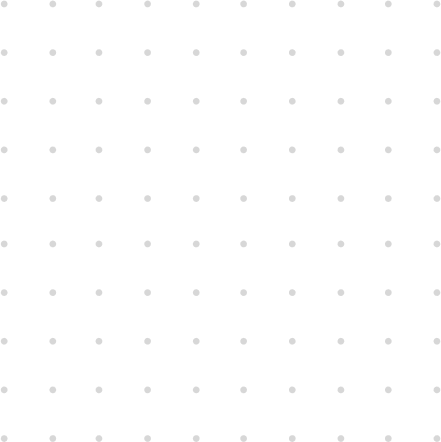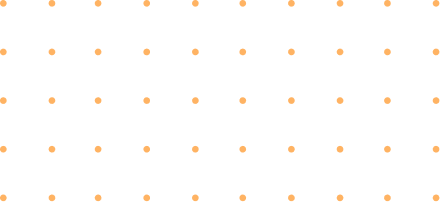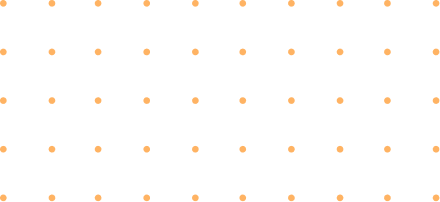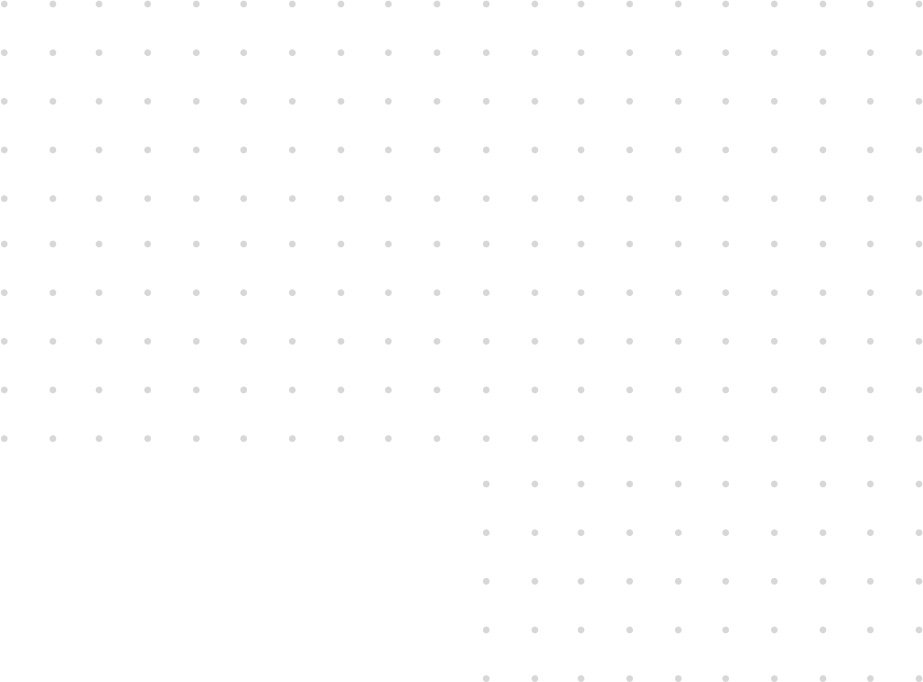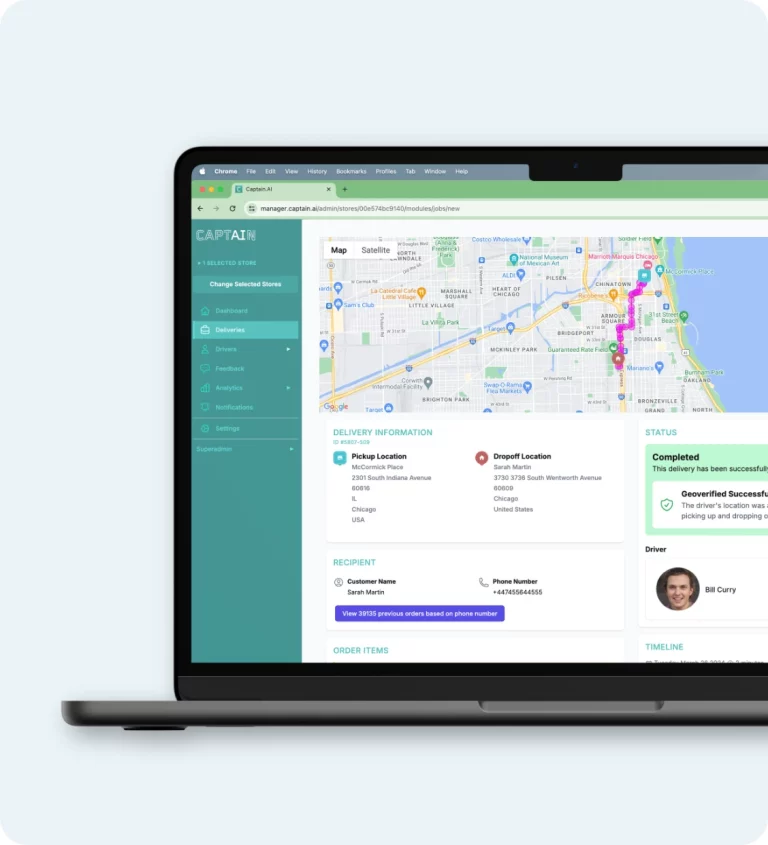Size of the photos to insert in LivePepper
Width: photos of your products must be :
- 400 pixels maximum wide for square images,
- 600 pixels maximum wide for rectangle images.
Height: even if this value is left open, make sure you keep the same height/width ratio for all photos on the same page (pizzas, drinks, etc.) for visual consistency. Note: All your photos must be saved for the web, which means they must be no bigger than 200 KB apiece. For this purpose, choose the JPG format (rather than PNG), and save the image with a 70-80% reduction in quality. Visitors will see no difference, and your pages will load much more quickly, especially on a 3G smartphone!
Effects
Your photos can have the same background, and be cut or trimmed depending on the effect you want to give your site. Here are some examples.
- Photos with a background:
- Circular photos:
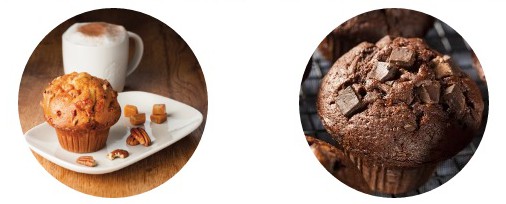 Photos taken from Mambo Pizza
Photos taken from Mambo Pizza
- Trimmed photos with no background:

 Photos taken from Pizza Hut Malta
Photos taken from Pizza Hut Malta
Don’ts
- Don’t use photos of different sizes
- Don’t use photos for some products, and not for others
- Don’t use poor-quality photos or different backgrounds:
Example 1:  Le coup de Food Having tasted this lasagne, I have to say that this picture does not do it justice. And when you compare it to the photo of the lasagne shown above…., there’s no comparison! Example 2:
Le coup de Food Having tasted this lasagne, I have to say that this picture does not do it justice. And when you compare it to the photo of the lasagne shown above…., there’s no comparison! Example 2:  Meat the Greek This restaurant has been extremely successful and I hear that its products are excellent, but you can’t tell that from the photo. You are strongly recommended to turn to an expert for your photos.
Meat the Greek This restaurant has been extremely successful and I hear that its products are excellent, but you can’t tell that from the photo. You are strongly recommended to turn to an expert for your photos.
Send us your photos
If you have opted for the “Turnkey” pack which includes the entry of your menu, LivePepper takes care of placing your products on line for you, photos included. To allow us to do that, you must send us the latest version of your menu (in PDF format) along with your photos (in the right format). Proceed as follows.
Send your PDF menu
Send your LivePepper project manager the most up-to-date version of your restaurant’s PDF menu. This menu will serve as the reference for entering your online menu, so make sure you send the right version.
Send the photos of your products
Proceed as follows to send us your photos:
- Create a “Restaurant name” folder on your computer’s desktop.
- Place all the photos of your dishes inside this folder.
- Give each photo the exact name of the dish; this will allow us to correctly associate the photo corresponding to each online product.
- Once you’re done, right-click the folder then select Send to > Compressed (zipped) folder.
- Now send this compressed folder by e-mail to your LivePepper project manager. If your compressed folder is bigger than 5MB, send it to us via WeTransfer (this solution lets you send files of up to 2GB for free).